HOW TO: Configuring TBS Cloud
In short, what are we going to do?
In this tutorial I am going to show you how to configure TBS Cloud on your crossfire module and TBS Fusion to enable the full connectivity between your crossfire and fusion. This allows you to use the features like VTX Follow, and to change other settings without the use of smart audio or LUA scripts.
Requirements
The requirements are pretty straight forward. You will need the following ingredients to bake this cake.
- TBS Fusion
- TBS TX Module (micro, lite, full or any of the Tango's)
- TBS RX
- Any TBS VTX with the support of the CRSF protocol
- A computer with WiFi capabilities & a internet connection
- TBS Cloud firmware files
- TBS Agent X
Step 1: Updating your transmitter module, Fusion & receiver
First of all, you need to update your transmitter module to firmware version 3.24 or higher to wake up the inbuilt WiFi Module.
Your TBS Fusion is required to have firmware version 1.0 or higher.
Updating your firmware can easily be done via TBS Agent X . I think this step is pretty straight forward, so I'm not diving too deep in this. If you can't figure out how updating your module works, feel free to comment down below and then I might still be able to help you out.
Step 2: Enabling TBS Cloud
For the first time use the WiFi modules in your Fusion and Crossfire TX need a manual installation of firmware in order to activate TBS Cloud. You can download the firmware files here . Download these files and place them somewhere easily accessible like your desktop. You can remove the files after this step as you only need them once.
Once the files are downloaded we can start by booting up our. Crossfire TX.
After it's finished booting up search for WiFi networks, your Crossfire TX should create a network which looks alot like "
TBX_XF_AP_XXXXXXX
". You should be able to connect to this network without the use of a password.
When you are successfully connected open your internet browser and navigate to "
192.168.4.1
". A screen which looks alot like this should pop up:
(Printscreen is a little bit different as I already have the firmware installed.)
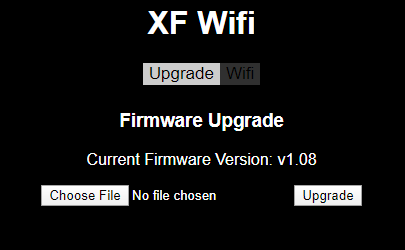
Choose the right firmware file and press Upgrade. In this sequence your Fusion/tbs module will reboot. Because of that you will lose your WiFi connection to it for a short while.
Once you regained a connection press on the WiFi button, the following screen should show:
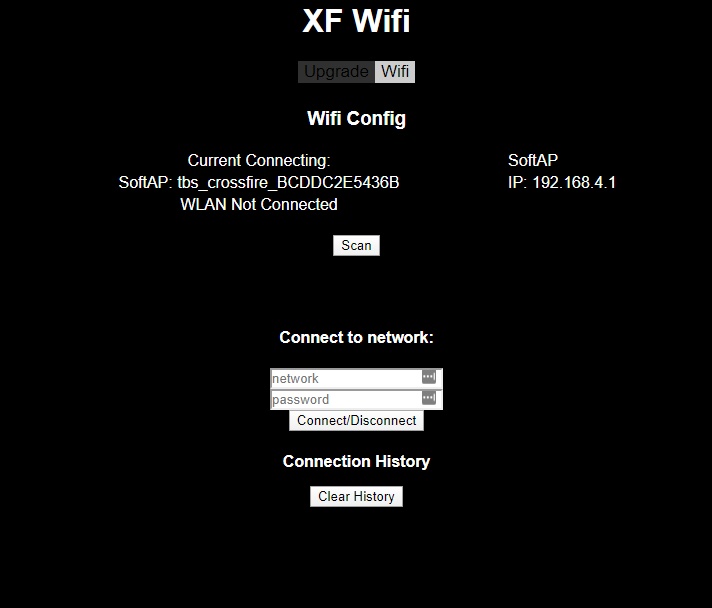
Now, to enable true connectivity start up a WiFi hotspot on your phone/tablet or whatever device you will use as "hub" and connect to it Using your Fusion / TX Module.
Repeat this step for all devices you want to enable TBS cloud on. The only difference is choosing the right firmware from the zip file.
Step 4: Wiring your VTX correctly to your Crossfire receiver
As of now the fusion does not work over smart-audio. This means you will need to connect your VTX directly to your receiver. I'ts fairly simple, checkout the diagrams below.
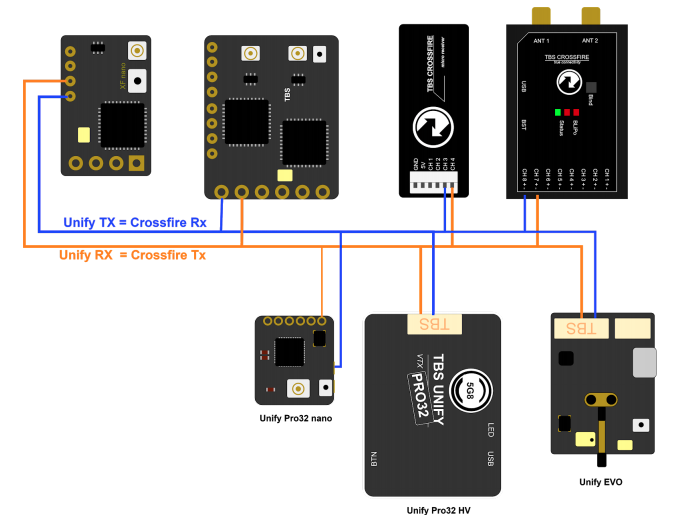
You can then configure your VTX to speak the CRSF protocol from the TBS Agent X. For the Unify Pro32 Nano, and possibly a few other VTX'es this works via the button menu's. Please refer to your manual to find out how this all works.
Now lets configure output 3 and 4 to talk the CRSF protocol on the XF Nano, in OpenTx you can do this via the special crossfire lua script.
From the main menu long press menu to go to the transmitter settings.
From there go to page two and go to the crossfire directory
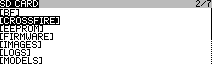
Long press Enter while crossfire.lua is selected and press enter on Execute.
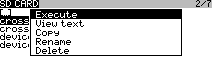
Now make sure the settings of your XF Nano look like this.
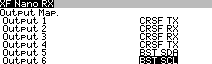
If all worked correct, your Unify should show up as a device in this same list.
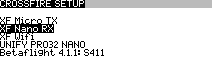
Finalization
And that should pretty much be it. Whenever you go fly make sure to power up your WiFi hotspot on your phone. If your TX and Fusion are able to find that hotspot, the connectivity do it's magic and work flawlessly!
I hope that Teamblacksheep will allow us to connect the crossfire directly to the Fusion or viceversa in the future. But for now this will do.
Couldn't figure something out? Make sure to place a comment down below, and most likely me or someone else might be able to help you!
Comments
Join the discussion!
Your email adress will not be shown to other users.